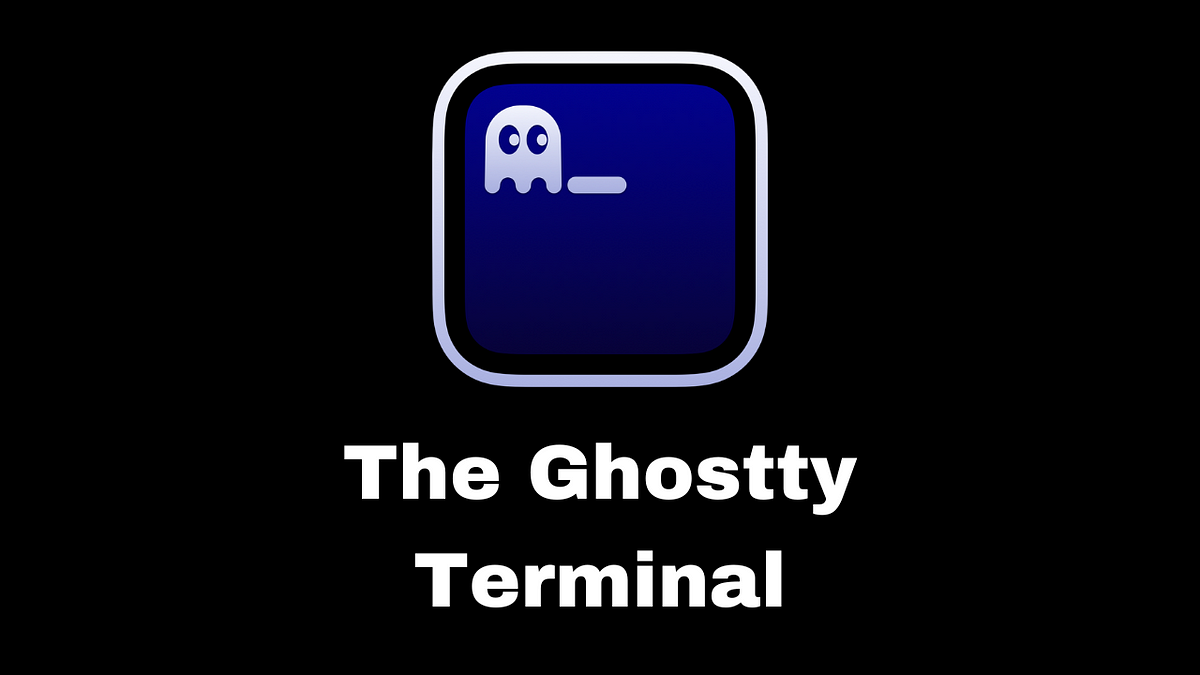💢
Ghostty는 Mitchell Hashimoto(미첼 하시모토)가 개발했습니다. 미첼 하시모토는 HashiCorp의 공동 창업자로도 잘 알려져 있으며, Vagrant, Terraform, Vault 등의 유명한 개발자 도구를 만든 인물입니다. Ghostty는 하시모토가 개인적으로 필요로 하는 완벽한 터미널 에뮬레이터를 찾지 못해 시작되었습니다.
1. 설치
# Mac
brew install --cask ghostty
# Ubuntu
# [Releases](https://github.com/mkasberg/ghostty-ubuntu/releases) 에서 Download 후에 아래 명령어 수행
sudo apt install ./ghostty_*.deb
2. 설정
# mkdir -p ~/.config/ghostty
# vi ~/.config/ghostty/config
# Appearance
theme = dark:catppuccin-mocha,light:catppuccin-latte
font-family = "Hack Nerd Font Mono"
font-size = 14
background-opacity = 0.8
background-blur-radius = 10
# Quick Terminal
keybind = global:cmd+grave_accent=toggle_quick_terminal
quick-terminal-position = bottom
quick-terminal-autohide
2.1. 사용
- 설치 확인:
ghostty +version - 커맨드 명령어:
ghostty +help - Reload configuration:
cmd + shift + , - 자주쓰는 단축키
- 새 탭:
cmd + t - 탭 이동:
ctrl + t - 새 윈도우:
cmd + n - 창 나누기(오른쪽):
cmd + d - 창 나누기(아래쪽):
cmd + shfit + d - 창 이동 (이전 창):
cmd + [ - 창 이동 (다음 창):
cmd + ] - Quick terminal :
cmd + backtick - Zoom panel:
cmd + enter - Terminal Inspector:
cmd + alt + i
- 테마 목록:
ghostty +list-themes - 단축키 리스트:
ghostty +list-keybinds
super + alt + shift + j write_screen_file:open
super + alt + shift + w close_all_windows
super + alt + i inspector:toggle
super + alt + w close_tab
super + alt + up goto_split:up
super + alt + down goto_split:down
super + alt + right goto_split:right
super + alt + left goto_split:left
super + ctrl + f toggle_fullscreen
super + ctrl + equal equalize_splits
super + ctrl + up resize_split:up,10
super + ctrl + down resize_split:down,10
super + ctrl + right resize_split:right,10
super + ctrl + left resize_split:left,10
super + shift + d new_split:down
super + shift + j write_screen_file:paste
super + shift + v paste_from_selection
super + shift + w close_window
super + shift + comma reload_config
super + shift + left_bracket previous_tab
super + shift + right_bracket next_tab
super + shift + up jump_to_prompt:-1
super + shift + down jump_to_prompt:1
super + shift + enter toggle_split_zoom
ctrl + shift + tab previous_tab
super + a select_all
super + c copy_to_clipboard
super + d new_split:right
super + k clear_screen
super + n new_window
super + q quit
super + t new_tab
super + v paste_from_clipboard
super + w close_surface
super + zero reset_font_size
super + physical:one goto_tab:1
super + physical:two goto_tab:2
super + physical:three goto_tab:3
super + physical:four goto_tab:4
super + physical:five goto_tab:5
super + physical:six goto_tab:6
super + physical:seven goto_tab:7
super + physical:eight goto_tab:8
super + physical:nine last_tab
super + comma open_config
super + minus decrease_font_size:1
super + plus increase_font_size:1
super + equal increase_font_size:1
super + left_bracket goto_split:previous
super + right_bracket goto_split:next
super + up jump_to_prompt:-1
super + down jump_to_prompt:1
super + right text:\x05
super + left text:\x01
super + home scroll_to_top
super + end scroll_to_bottom
super + page_up scroll_page_up
super + page_down scroll_page_down
super + enter toggle_fullscreen
super + backspace text:\x15
alt + right esc:f
alt + left esc:b
ctrl + tab next_tab
shift + up adjust_selection:up
shift + down adjust_selection:down
shift + right adjust_selection:right
shift + left adjust_selection:left
shift + home adjust_selection:home
shift + end adjust_selection:end
shift + page_up adjust_selection:page_up
shift + page_down adjust_selection:page_down
3. 참조